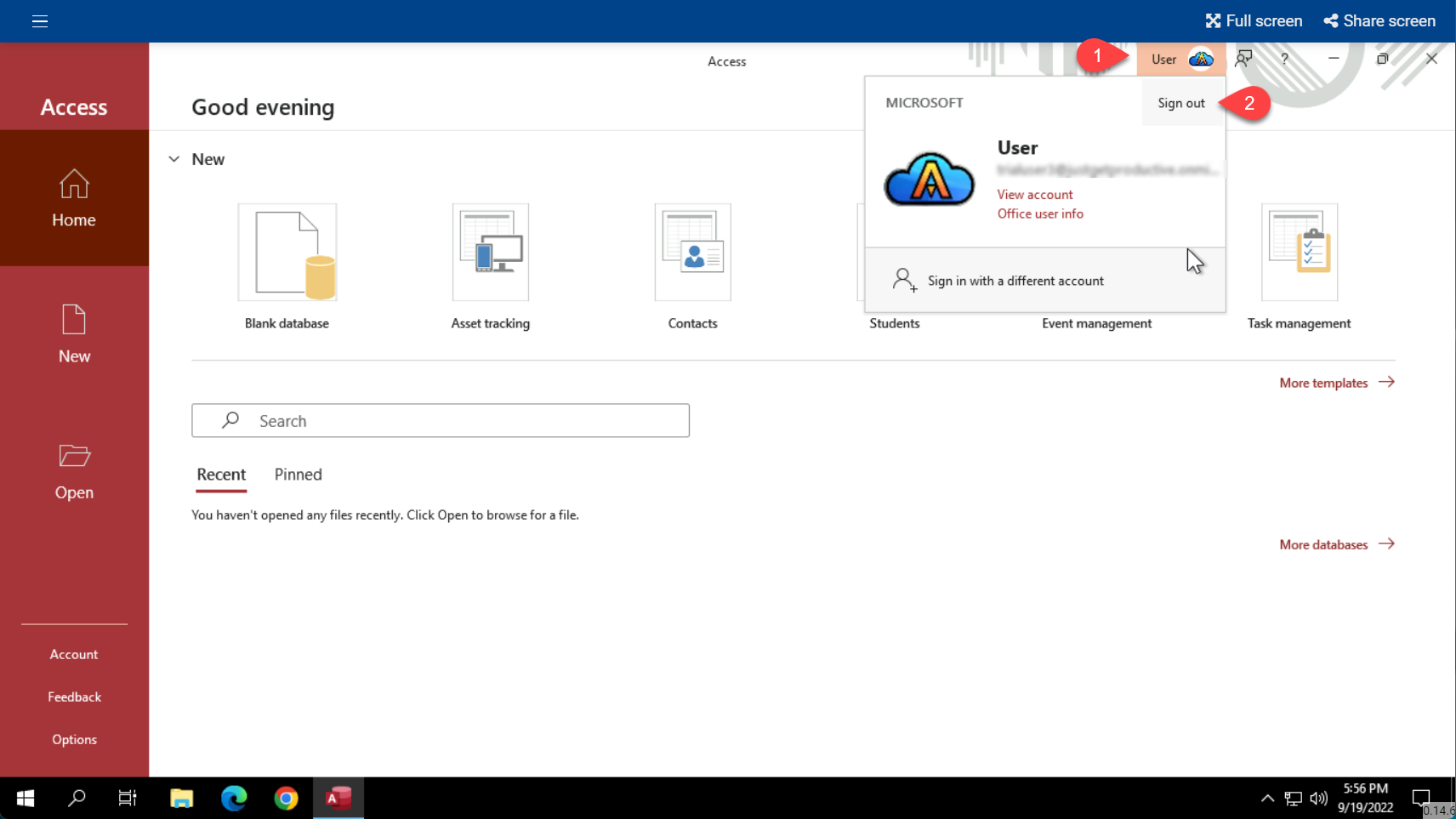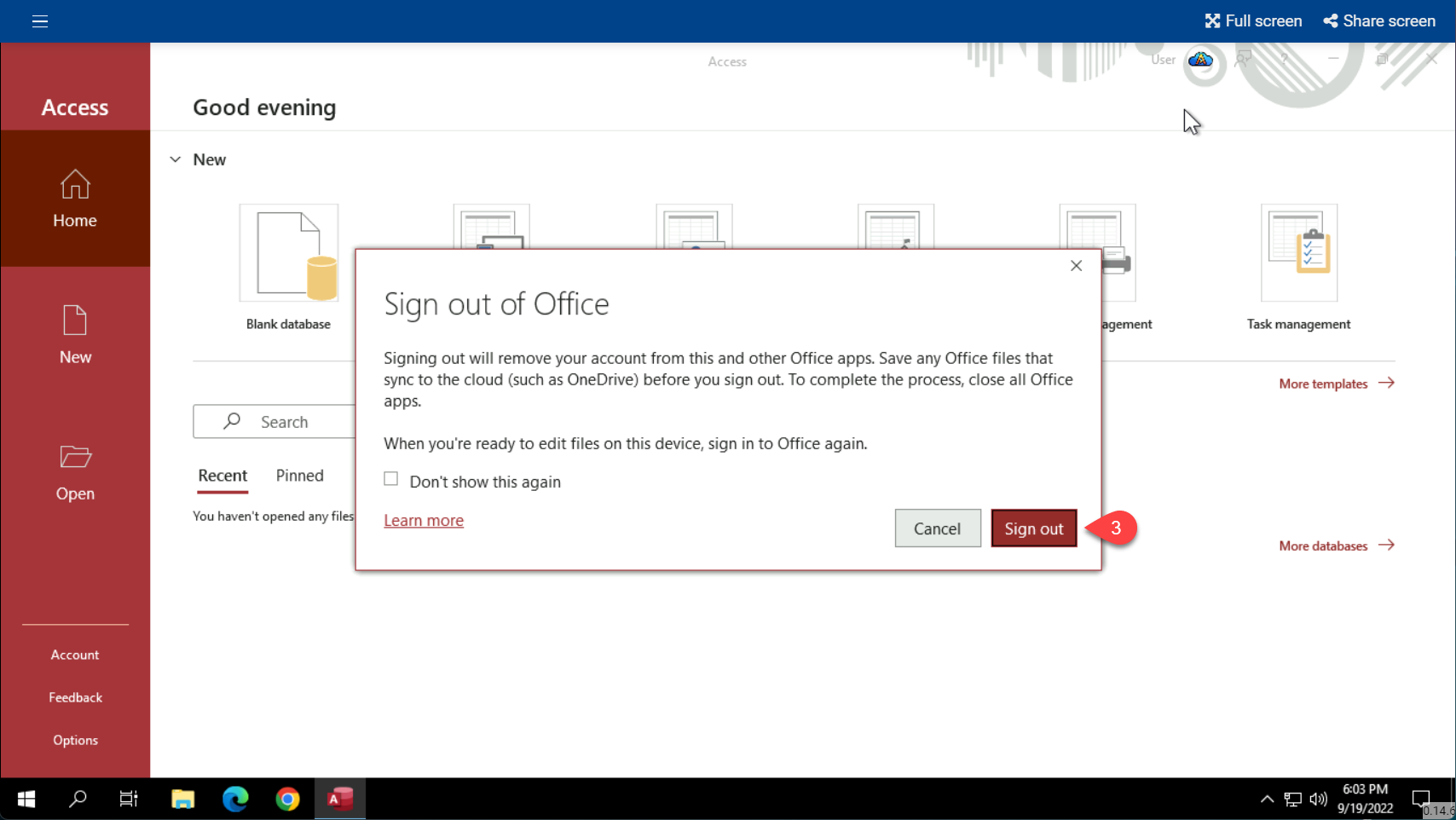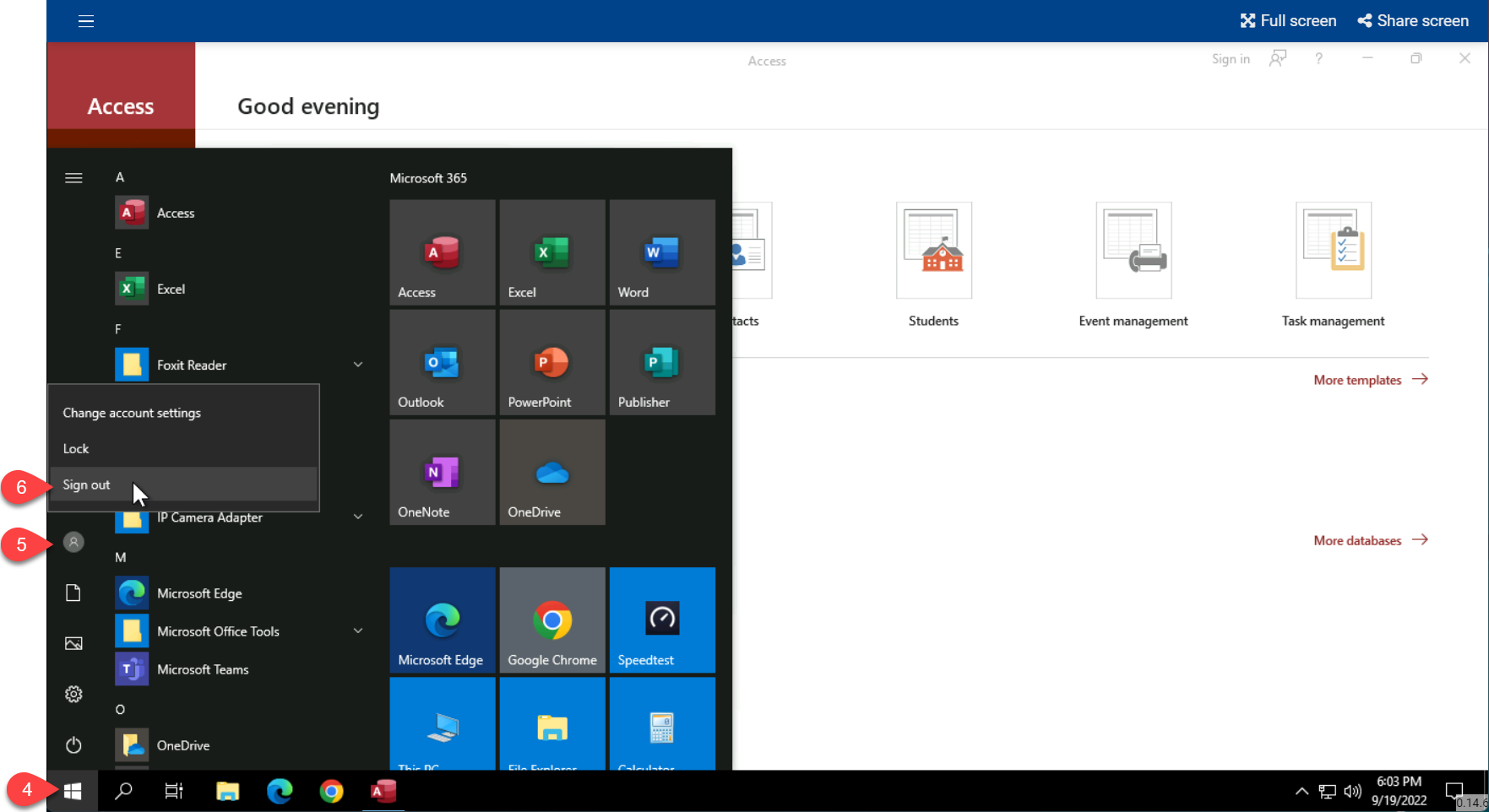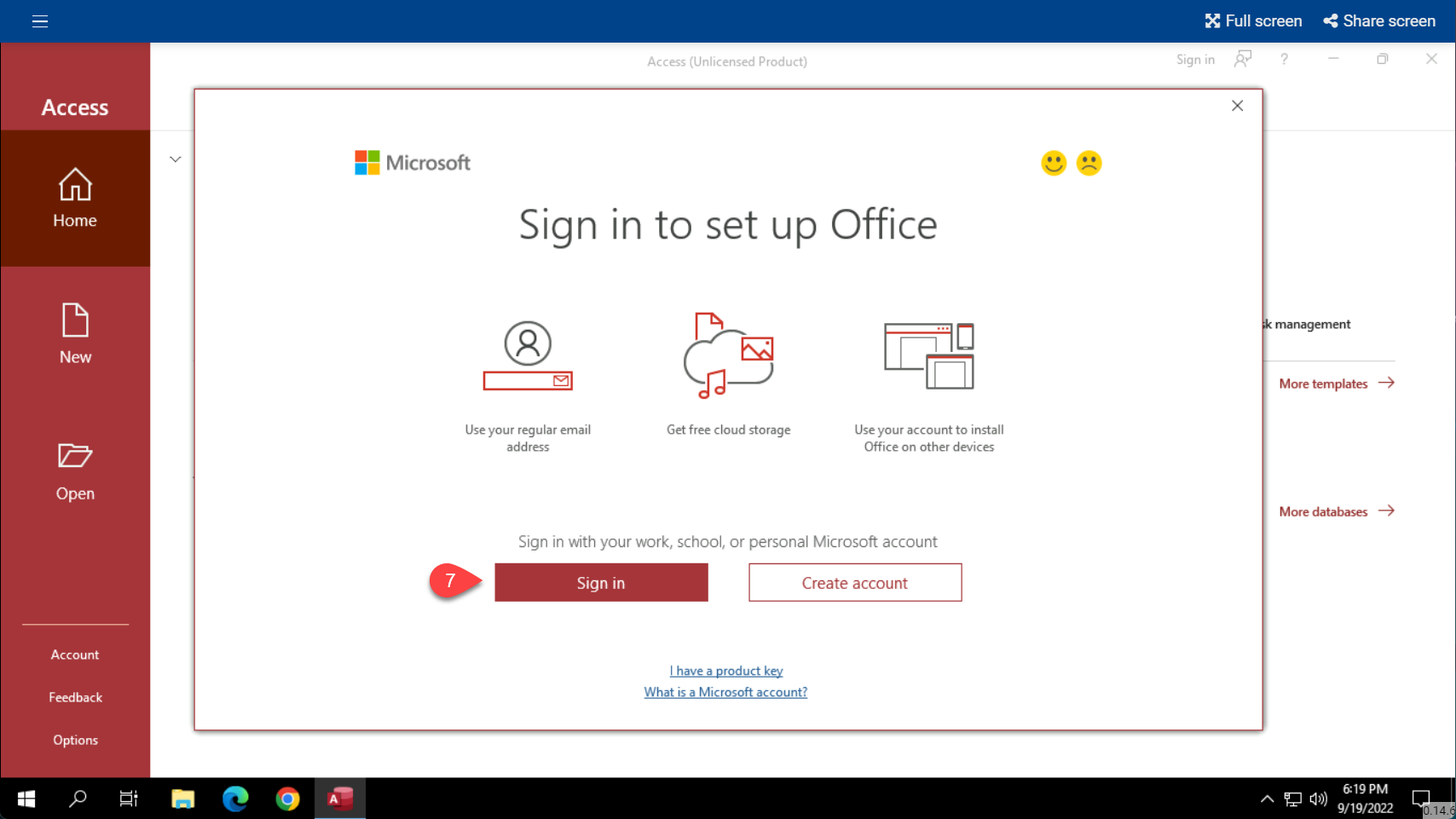How to Fix Microsoft 365 “Account Issue” Error Message on Cloud Computers
If one of your users sees a message about an “Account Issue” message similar to the one below, this means that the user has signed into Microsoft 365 on the cloud computer using a 365 plan that is not compatible with cloud computers. Microsoft is very strict about which plans are allowed on cloud computers. Your user will need to sign out of 365 and then sign back in using a compatible plan. See a list of compatible plans here.
First Sign Out of 365
Open Word, Excel or Access and then click on the user’s name in the upper right. Then click Sign Out.
Then Confirm
You may then see a confirmation message. This message only applies to your cloud computer - not your other local computers. Click Sign Out to continue.
Next, Sign Out of Your Cloud Desktop
Signing out of windows on your cloud desktop will force all apps to close and give you a fresh start when you log in again. Click the Windows button in the bottom left, then click on the Profile button, and then click on Sign Out
Next, Sign In to 365 Using a Compatible Plan
Now reconnect to the cloud desktop and open Word, Excel, or Access. You will then see a 365 Sign In popup screen. Sign the user in using one of the compatible 365 plans. See details about compatible plans here.
Microsoft 365 Subscriptions Compatible With Cloud Computers
ONLY the 365 subscriptions below are compatible with cloud computers. All of these subscriptions include Microsoft Access. If you already have subscriptions to one of the 365 plans listed below, then you can simply sign in to activate them on your cloud desktops by just logging in to 365. If you do not have one of the subscriptions below, then you can contact Microsoft to switch your current subscription to one of these cloud-approved subscriptions. Refer to Microsoft’s websites for current prices. We do not provide 365 licenses. You will need to purchase licenses from Microsoft directly.