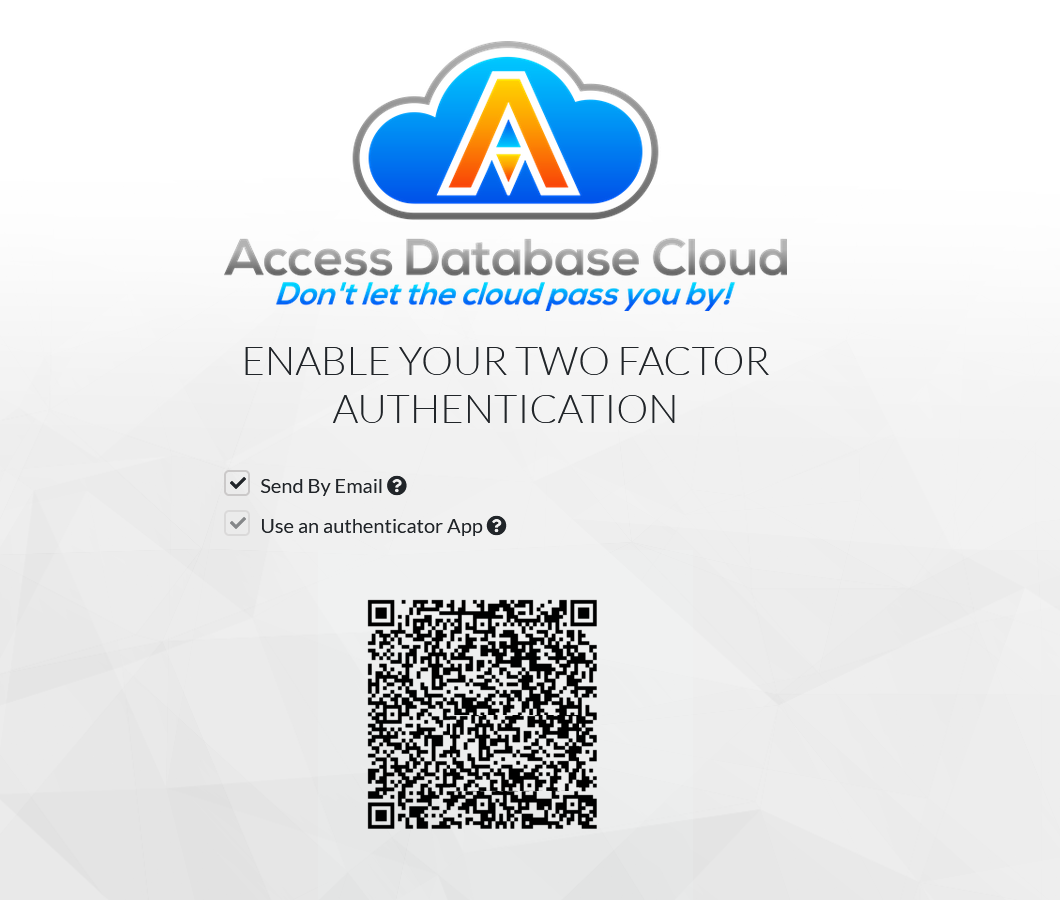How to Use Multi-Factor Authentication
Multi-factor authentication (MFA) is essential for enhancing security by requiring multiple forms of verification before granting access to an account or system. Unlike passwords alone, which can be easily stolen or guessed, MFA adds extra layers of protection, such as a one-time code sent to a phone, biometric verification, or a security key. This significantly reduces the risk of unauthorized access, even if a hacker obtains a user's password. With the increasing number of cyber threats, MFA helps protect sensitive data, prevents identity theft, and secures online accounts against phishing attacks. Organizations and individuals alike benefit from MFA as it strengthens security without significantly impacting user convenience.
How to Get Set Up
Contact us first
Contact us to ask us to turn on MFA. Let us know which users need MFA, or if you want all users on MFA. If your employees do not already have an authenticator app on their phones, ask them to install one. We recommend 2FAS authenticator. We will inform you via email or text once we turn on MFA.
How to Setup Authentication
You will see a QR code when you log into your cloud desktop.
Open your authenticator app on your mobile phone
Tap the button to add a new token/account
Place the QR code in the window that appears to pair it with the Authenticator.
Follow any other instructions show on the authenticator app.
If users do not want to use their phones to authenticate, they can check the email option during setup to opt to receive emails instead.
IMPORTANT
It’s important to remember that if they lose access to their email or their phone, they will not be able to connect to their cloud desktop. The primary business contact we have on file will need to contact us so that we can reset the MFA for that user.