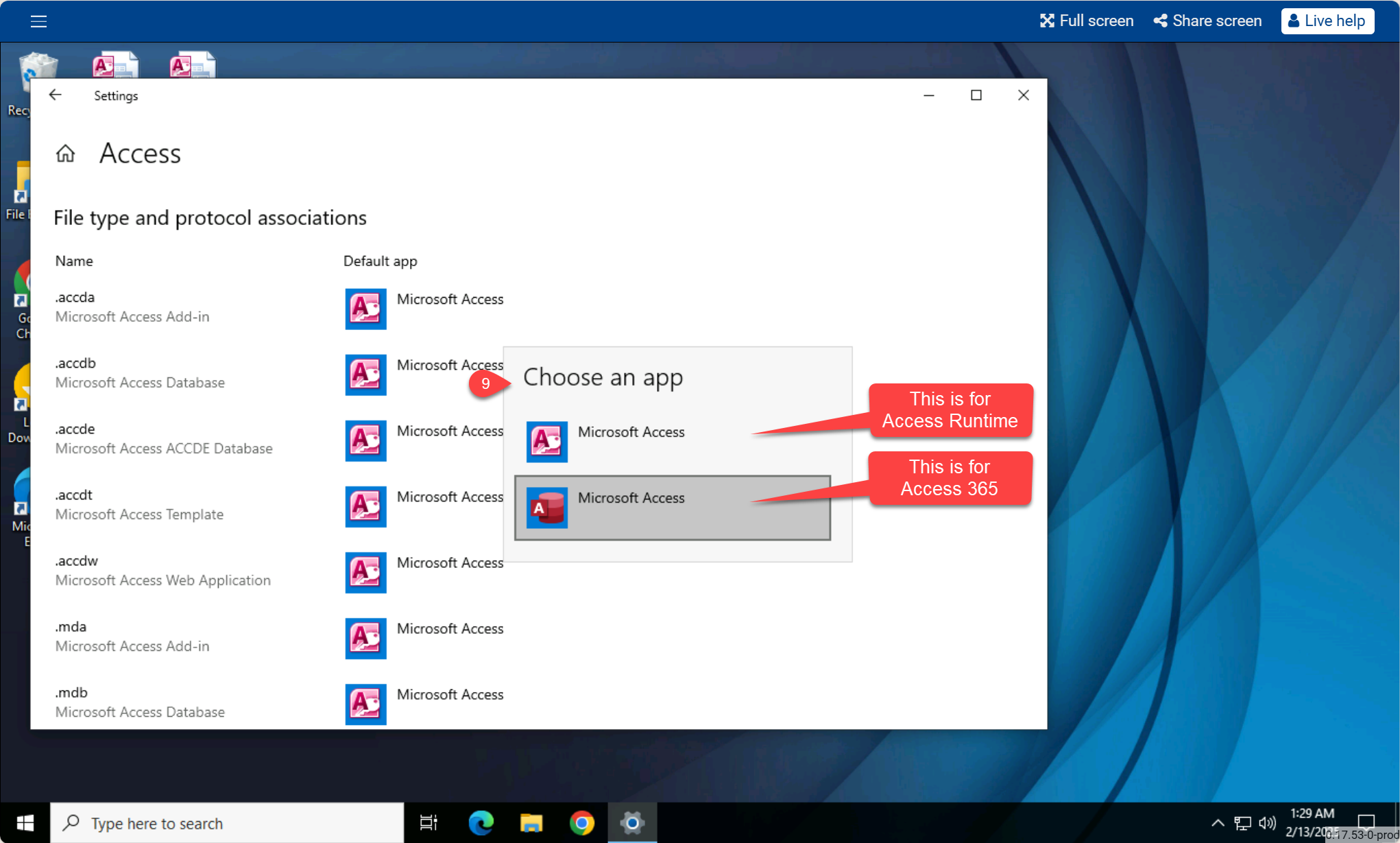How to Set Access Default Apps in Windows
Follow the steps below whenever you need to set Access 365 or Access Runtime as the default application for opening your databases.
On the users cloud desktop, click the Windows button and then click on the Settings icon.
Click on Apps in settings
Click on Default apps
Click on Set defaults by app
Click on Access
Click on Manage
Click on each icon on the list to open each, one by one.
Choose which version of Access Windows should use to open your databases. Click the modern-looking icon to set the modern version of Access, or click the old-looking icon to set the Access Runtime.
Set all of them to either Access or Runtime (except for the one you can’t change)
When you close settings and look at your database shortcuts you will now see the icons have changed to the version you choose to use.