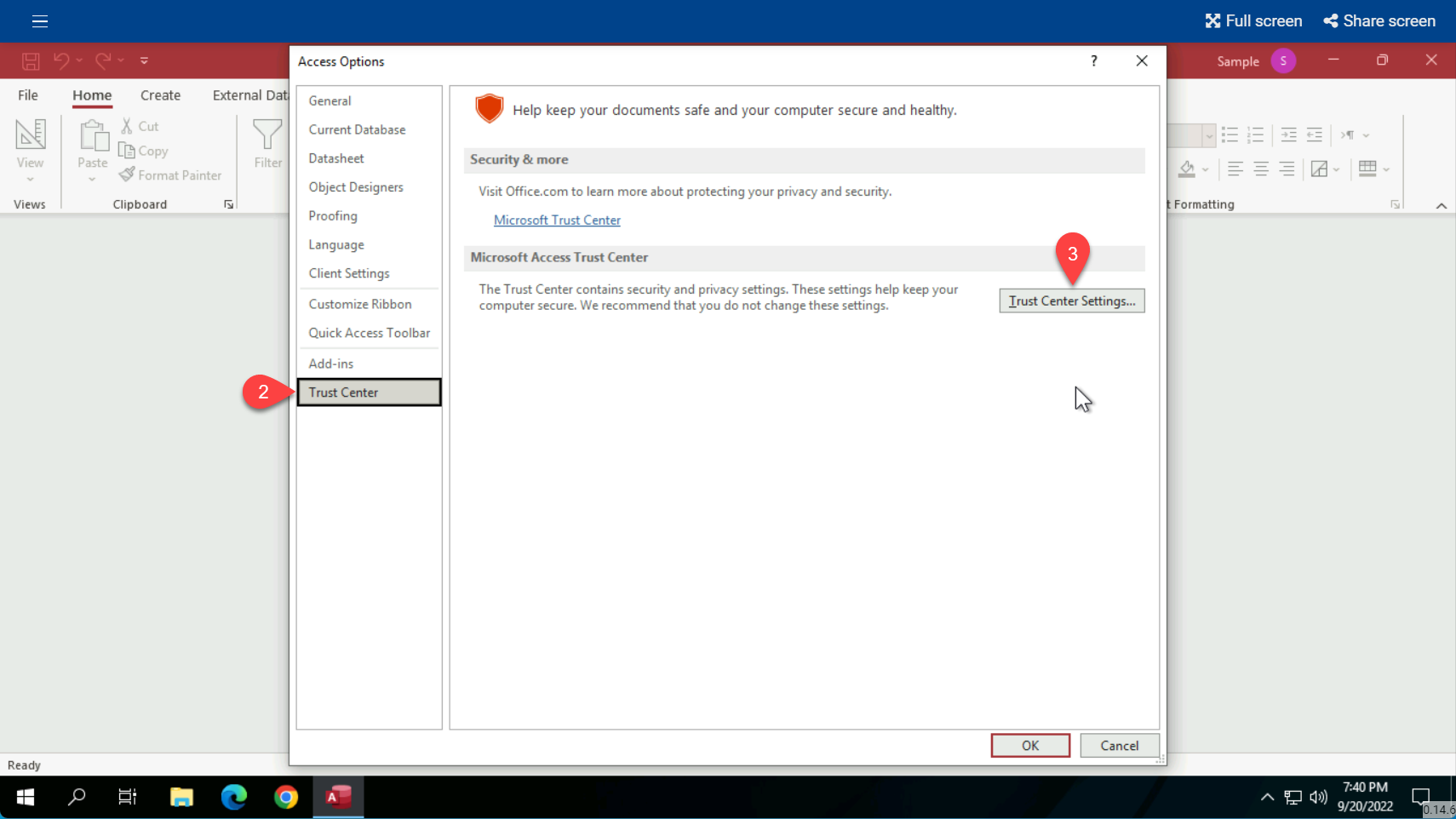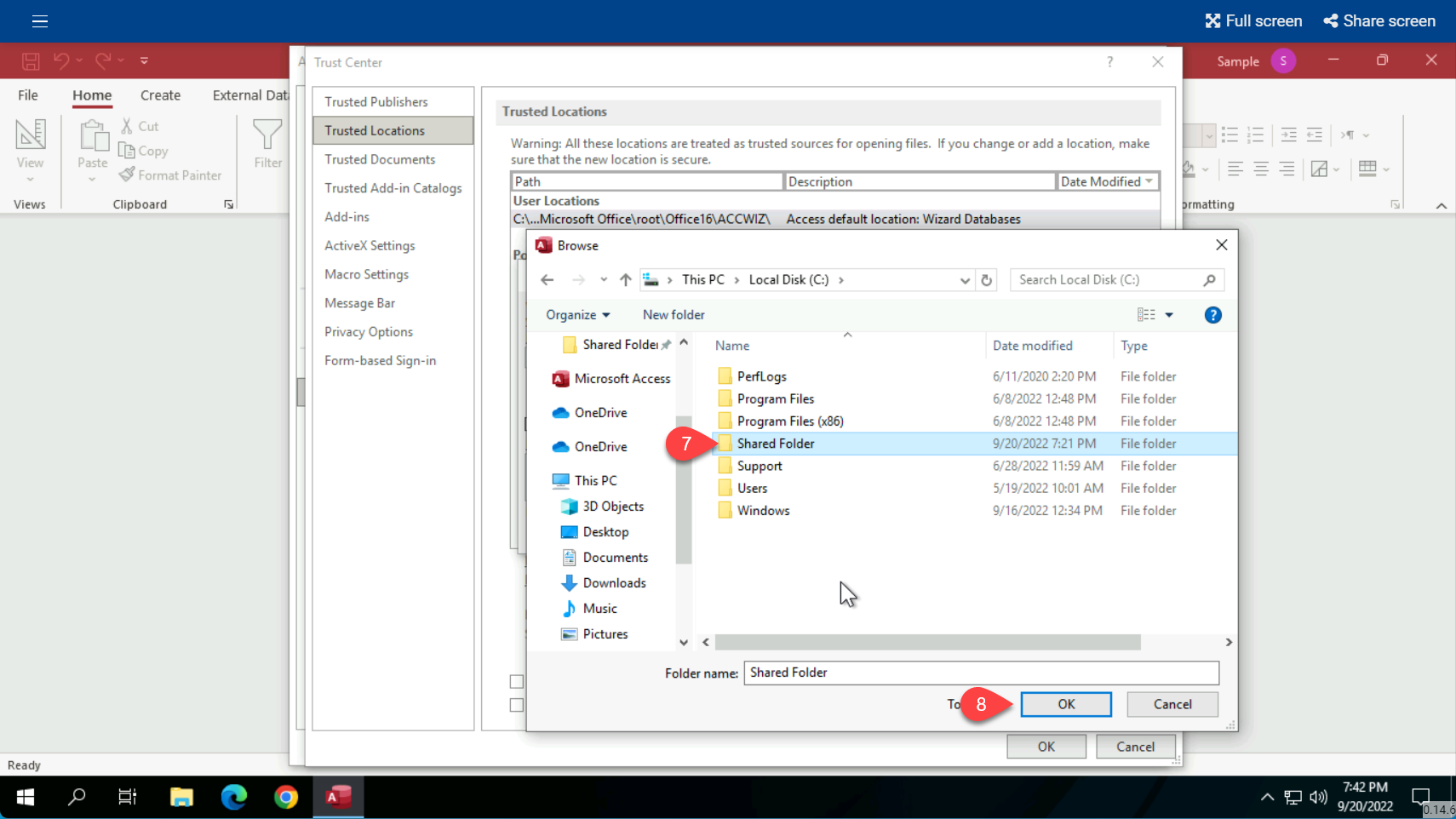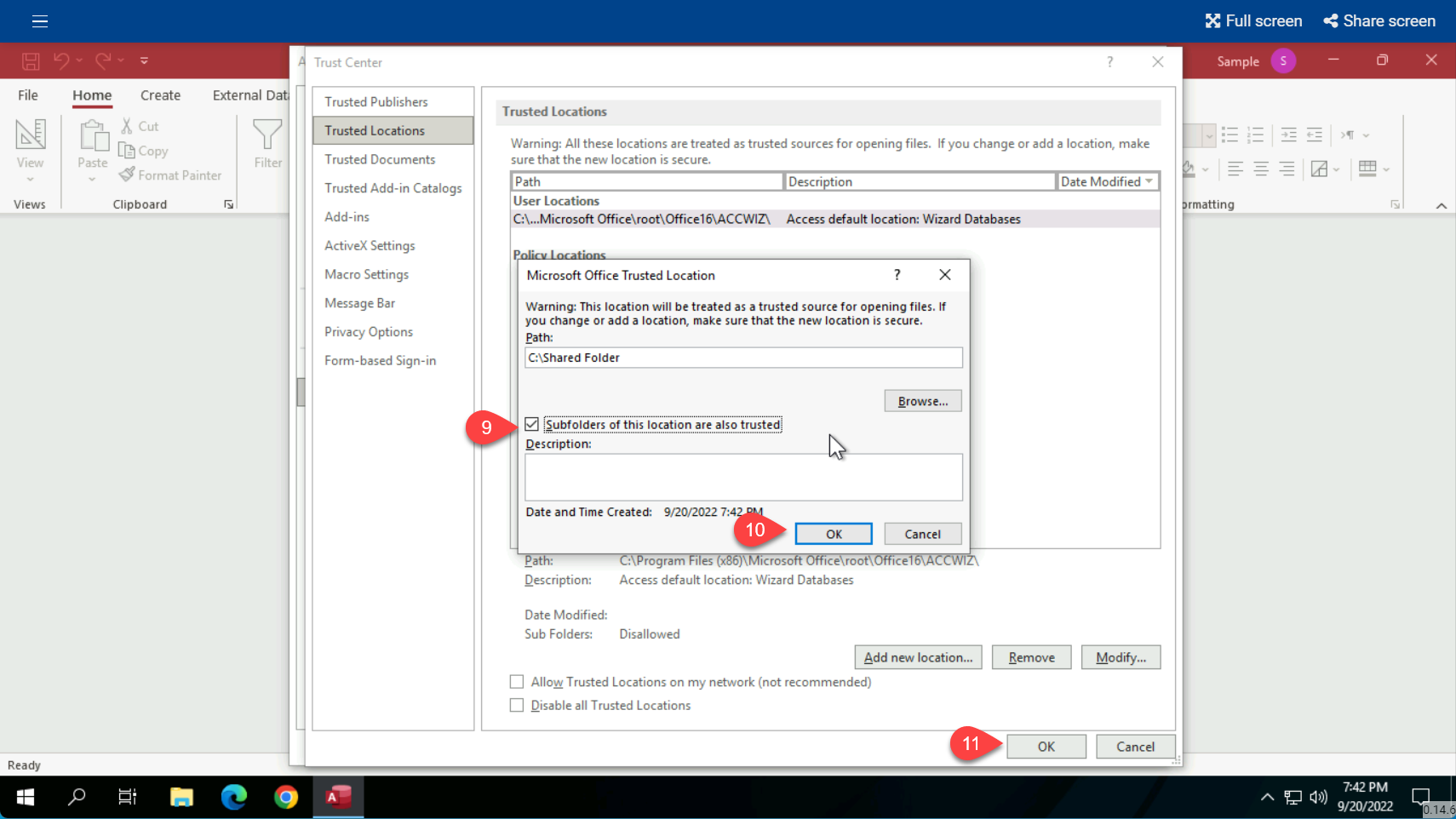How to Create a Trusted Location for Your Access Database
When you open your database, you may see a “Security Warning” or a “Microsoft Access Security Notice” similar to the examples below. This usually means that Access does not know if this Access database is safe to use because it came from an outside source. To resolve this you need to add a “Trusted Location” by following the steps on this page.
Open the Microsoft Access App
Open Access on it’s own from your windows start menu.
Then click Options on the bottom left
Click Trust Center and then Trust Center Settings
Then click Trusted Locations, and then click Add new location
Than click Browse…
Next, choose the folder you need to be trusted and click OK
If you want that folder’s subfolders to also be trusted then check the box, to close click the OK buttons
Last step, close Microsoft Access so the changes will take effect the next time you open Access.